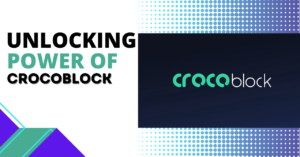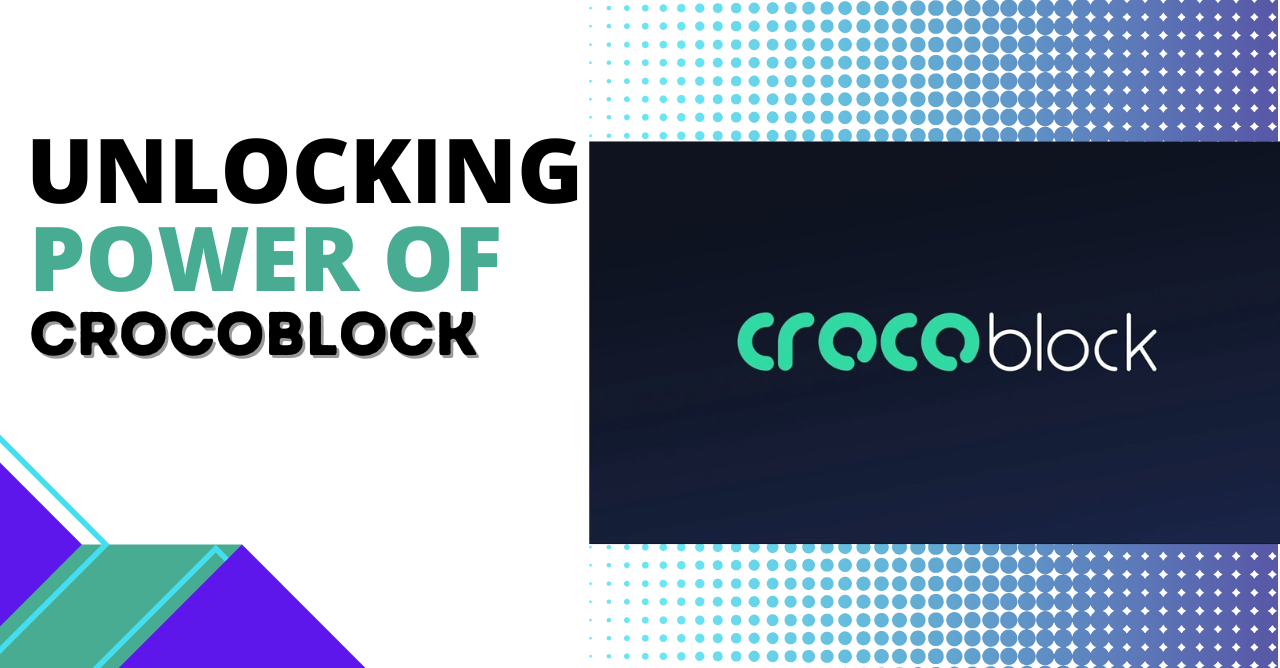Introduction: In the dynamic world of website development, ensuring optimal performance is paramount. One crucial aspect that often goes overlooked is the PHP memory limit, particularly for websites built on the widely popular WordPress platform. In this blog post, we’ll delve into what the WordPress PHP memory limit is, why it matters, and most importantly, how to increase it for a smoother and more efficient website experience.
What is WordPress PHP Memory Limit? PHP (Hypertext Preprocessor) is the server-side scripting language that powers WordPress. The PHP memory limit is the maximum amount of memory that a PHP script, and consequently your WordPress site, can consume. In simpler terms, it determines how much server resources your website is allowed to use.
Why Does It Matter? As your WordPress website grows, the demand for memory increases. Themes, plugins, and other functionalities can significantly impact your site’s memory usage. If your website surpasses the allocated PHP memory limit, it may result in performance issues, slow loading times, and even errors.

Common Signs of Low PHP Memory Limit:
- White Screen of Death (WSOD): Your website might display a blank page, commonly known as the White Screen of Death, indicating a fatal error.
- Error Messages: You may encounter error messages such as “Fatal Error: Allowed Memory Size Exhausted.”
- Slow Loading Times: Insufficient memory can lead to sluggish performance and longer loading times.
- Incomplete or Failed Actions: Certain actions, like updating plugins or themes, may fail due to limited memory.
How to Check Your WordPress PHP Memory Limit: Before making any changes, it’s essential to understand your current PHP memory limit. You can do this by accessing your website’s root directory and locating the wp-config.php file. Open it with a text editor and search for the following line of code:
define(‘WP_MEMORY_LIMIT’, ’64M’);
This line shows your current PHP memory limit, which is set to 64 megabytes (M) by default.
How to Increase Your WordPress PHP Memory Limit: Now that you’ve identified your current limit, let’s explore how to increase it.
- Edit wp-config.php:
- To raise the limit, modify the
wp-config.phpfile.
- To raise the limit, modify the
Add the following line of code above the “That’s all, stop editing!” line:
define(‘WP_MEMORY_LIMIT’, ‘256M’);
Adjust the value (256M in this case) based on your website’s requirements.
- PHP.ini File:
- Access your server’s PHP.ini file.
- Locate the line containing
memory_limitand increase the value (e.g.,memory_limit = 256M). - Save the changes and restart your server.
- .htaccess File:
- Open your website’s
.htaccessfile. - Add the following line:
php_value memory_limit 256M
- Open your website’s
Save the changes.
Conclusion:
Understanding and managing your WordPress PHP memory limit is crucial for maintaining a high-performing website. By following these steps, you can ensure that your site has the resources it needs to operate smoothly, providing a seamless experience for both you and your visitors. Keep an eye on your website’s growth and adjust the PHP memory limit accordingly to unlock the full potential of your WordPress site.